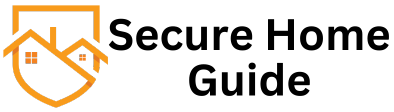Introduction: In the era of smart homes and heightened security, Nest cameras stand out for their advanced features and seamless integration. If you’re ready to embrace the world of wireless security with Nest, this step-by-step guide will ensure a smooth setup process, bringing you closer to a state of security bliss.
Step 1: Unboxing Your Nest Camera System Commence the setup by carefully unboxing your Nest camera system. Ensure all components, including cameras, mounts, and necessary cables, are present and in good condition.
Step 2: Installing the Nest App Before proceeding, download the Nest app on your smartphone or tablet. The app serves as your command center for managing and monitoring your Nest cameras.
Step 3: Placing the Nest Cameras Identify strategic locations for your Nest cameras, considering areas that require optimal surveillance coverage. Nest cameras are suitable for both indoor and outdoor use, providing flexibility in placement.
Step 4: Connecting Cameras to Power Power up your Nest cameras by connecting them to a power source. Some Nest cameras operate on batteries, while others may require a continuous power supply. Follow the specific instructions for your camera model.
Step 5: Connecting to Wi-Fi Using the Nest app, connect your cameras to your Wi-Fi network. Ensure a stable internet connection to enable seamless communication between the cameras and the Nest cloud.
Step 6: Adjusting Camera Settings Access the Nest app to customize your camera settings. Fine-tune preferences such as motion detection sensitivity, activity zones, and alert notifications according to your specific security needs.
Step 7: Testing and Optimization Perform a series of tests to ensure that your Nest cameras are functioning as intended. Walk through the monitored areas to confirm motion detection accuracy. Optimize settings as needed for optimal performance.
Step 8: Integrating with Smart Home Ecosystem (Optional) Explore Nest’s integration capabilities with popular smart home platforms. Connect your Nest system to platforms like Google Assistant or Amazon Alexa for enhanced control and automation.
Step 9: Familiarizing Yourself with the App Features Take some time to explore the features within the Nest app. Familiarize yourself with live streaming, playback of recorded footage, and accessing real-time alerts for a comprehensive understanding of your system.
Step 10: Regular Maintenance and Updates Ensure your Nest system remains up-to-date by checking for firmware updates regularly. Nest frequently releases updates with new features, improvements, and
security patches to enhance the overall performance of your system.
Conclusion: Congratulations! You’ve successfully set up your Nest wireless security system. With its cutting-edge features and user-friendly interface, your home is now equipped with a top-tier security solution. Revel in the comfort and peace of mind that Nest brings, ensuring your property is under vigilant surveillance.